Selecting Search Criteria
Navigate to Home.
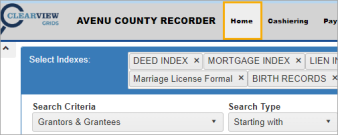
The second section of the Search screen contains fields to use for conducting searches.

NOTE: You can clear search results by clicking the menu Home button or by making a new Search Criteria selection.
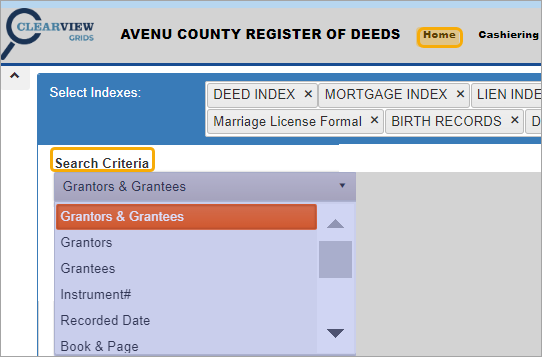
Search Criteria
Navigate to the Home screen.
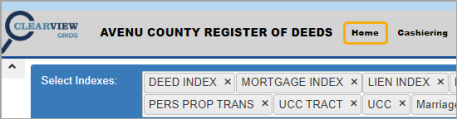
There are numerous Search Criteria options which can be customized for your county.
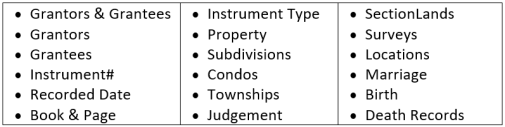
To begin your search, select a Search Criteria option, which will open related fields.
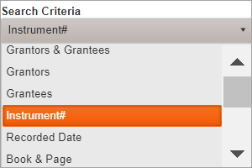
Then fill in as much information as possible.

Click the Search button, or press Enter, to run the search.
Search Criteria Options
The Search Criteria options are discussed below. Click an option below to learn more about how to use it in a search.
These are typical examples, but they may not reflect what your county indexes.
NOTE: Certain search criteria, such as Subdivision or Address, will only return results if that information has been indexed.
NOTE: The Grantors & Grantees, Grantors, and Grantees options all use the same related fields and are treated here as one option.
Search Type
When you don’t have the full name, the Search Type feature, which is paired with the Name field, allows you to search parts of a name. Select a Search Type and then enter whatever you have for the name in the Name field.

Name
When you type in a name or just a few characters, the dropdown will present a list of results to select from.
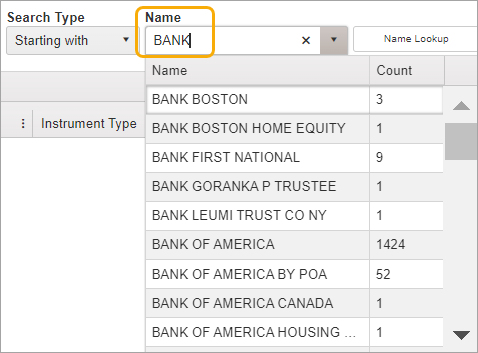
In this example, we selected the Search Type “Contains” and entered “LLC.”
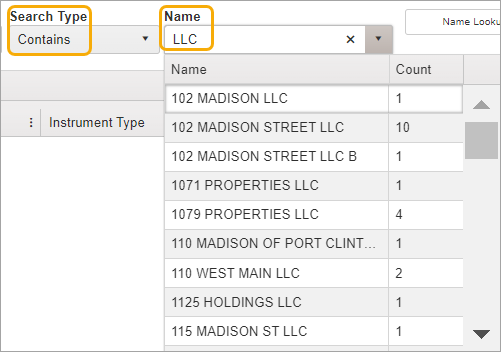
Name Lookup
The Name Lookup button opens a window with additional name-searching features.

For more information, see Name Lookup.
To narrow the search with a date range, select Start and End dates.
Start Date
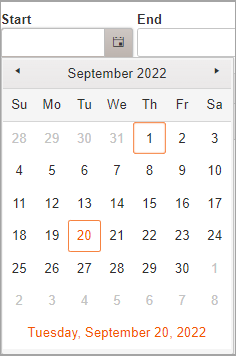
End Date
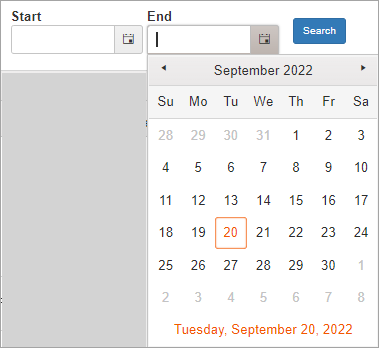
Instrument #
Enter an Instrument number and click Search.

To narrow the search with a date range, select Start and End dates.
Start Date
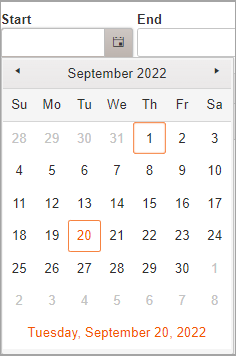
End Date
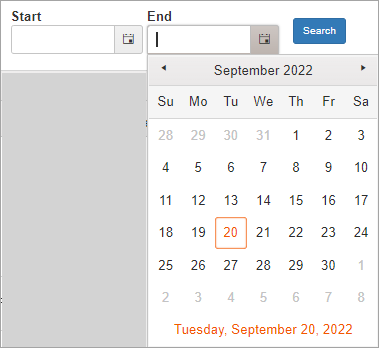
You can use this option when you want to find records by date. For instance, you might want to search for a particular day, the last few days, or the last week.
In the example below, we searched for the last month.
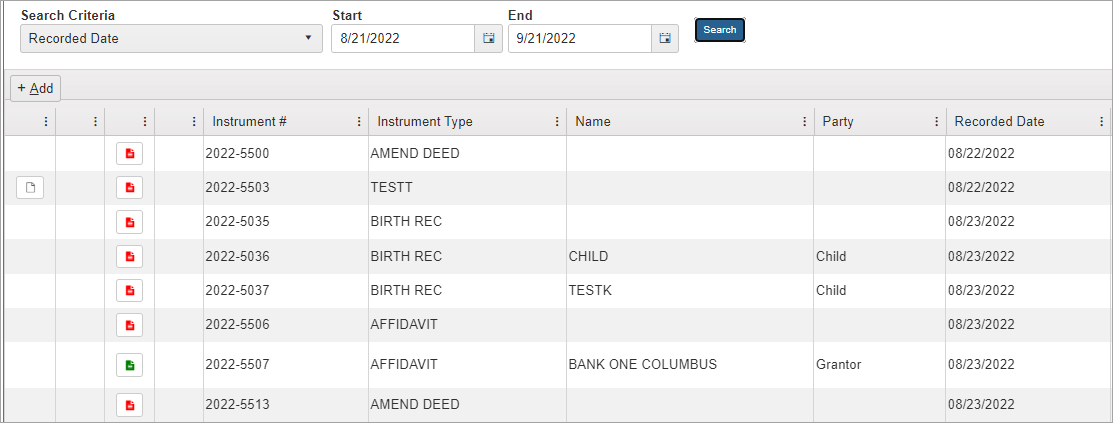
To search with a date range, select Start and End dates.
Start
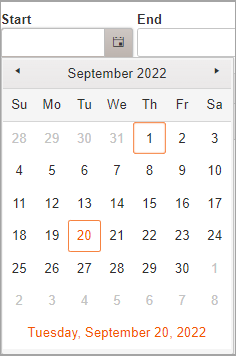
End
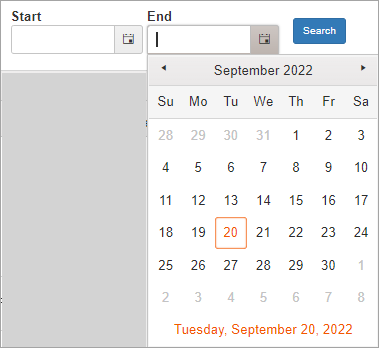

Book Code
Book Codes are set by each county.
Select a Book Code.
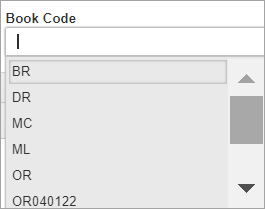
Book #
Book Code is paired with Book #.
Enter a Book # and click Search.
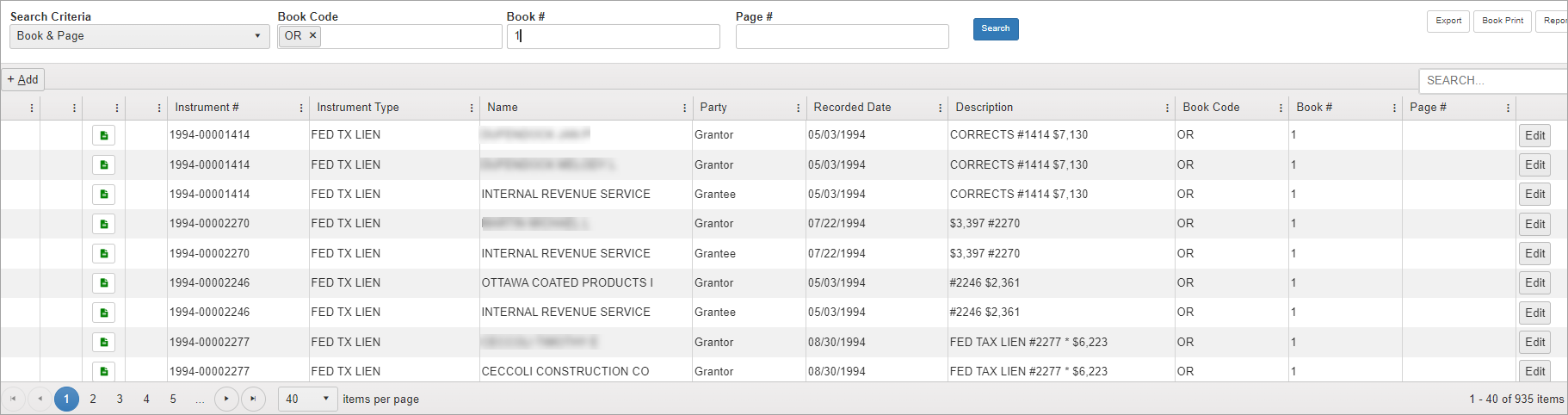
Page #
Entering a Page number will narrow the search results more precisely.


Instrument Type
After selecting Instrument Type as the Search Criteria, the Instrument Type field allows you to select from various document types.

Typing in a few characters quickly locates available options.
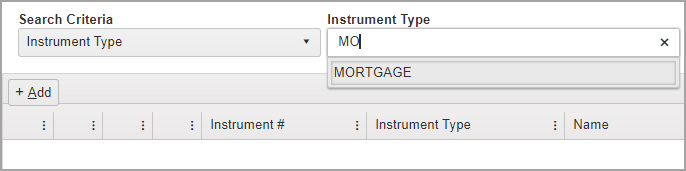
Select “Mortgage” and click Search.
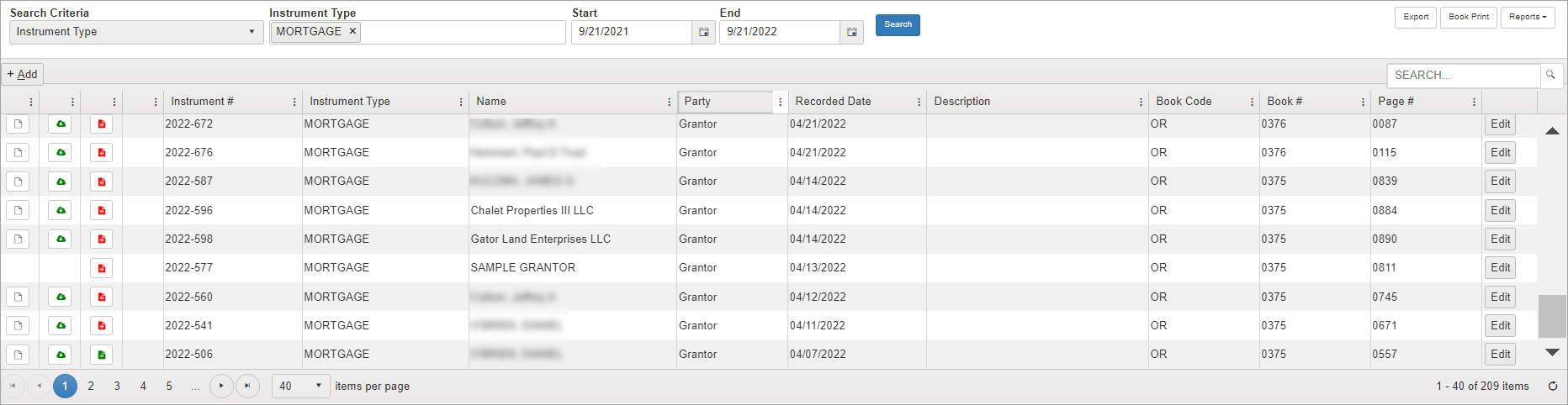
To narrow the search with a date range, select Start and End dates.
Start Date
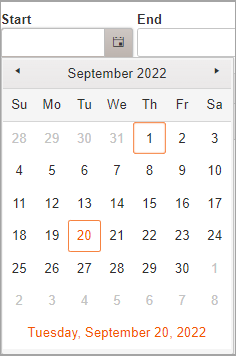
End Date
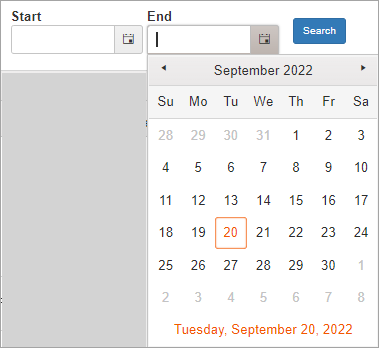
If you know a bit of the property description, you can use alphanumeric search in this field. The search will run any keywords entered across all property index fields. In this example, using “105” found properties which included that number.
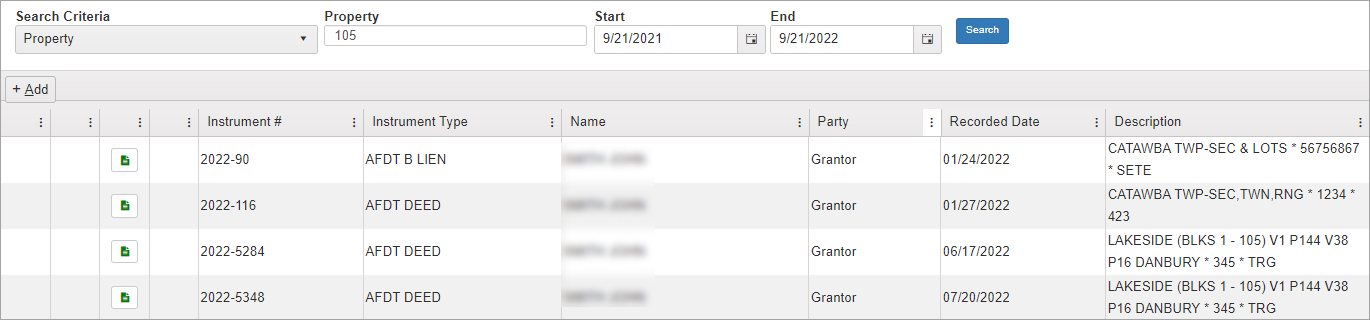
To narrow the search with a date range, select Start and End dates.
Start Date
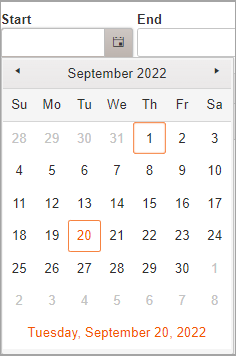
End Date
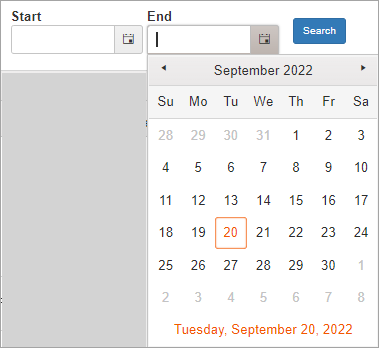
Subdivisions has a number of fields you can search on.

Use any of these fields alone or in combination to conduct the search.


Use any of the Condo fields alone or in combination to conduct the search.


Use any of the Township fields alone or in combination to conduct the search.
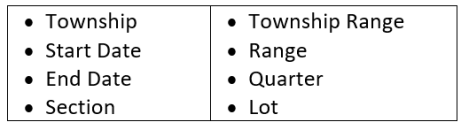

Use the Case Number field alone or in combination with Start and End dates to conduct the search.

Use any of the SectionLands fields alone or in combination to conduct the search.


Use the Name field alone or in combination with Start and End dates to conduct the search.
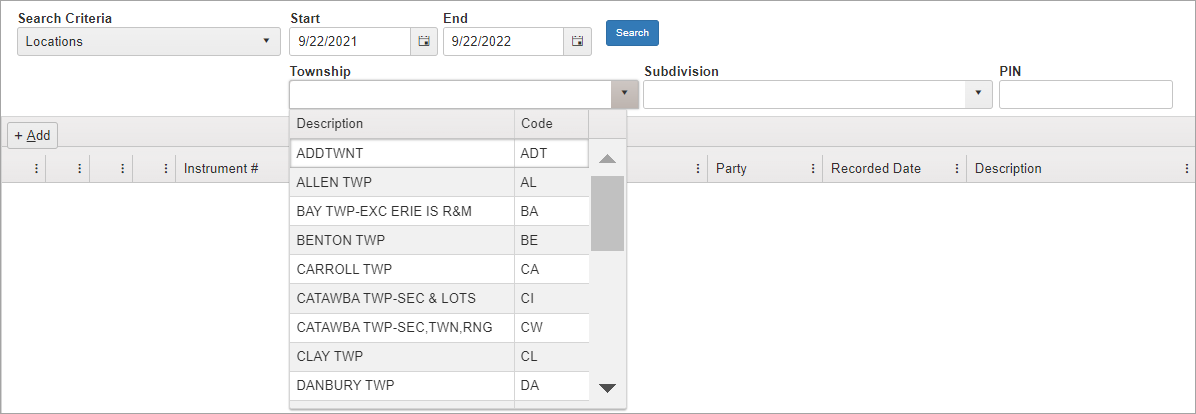
Location offers the Start and End date fields along with Township, Subdivision and PIN. Township and Subdivision will be populated with your county information.
You can search across all Township recordings and then use the Search field to narrow it down.
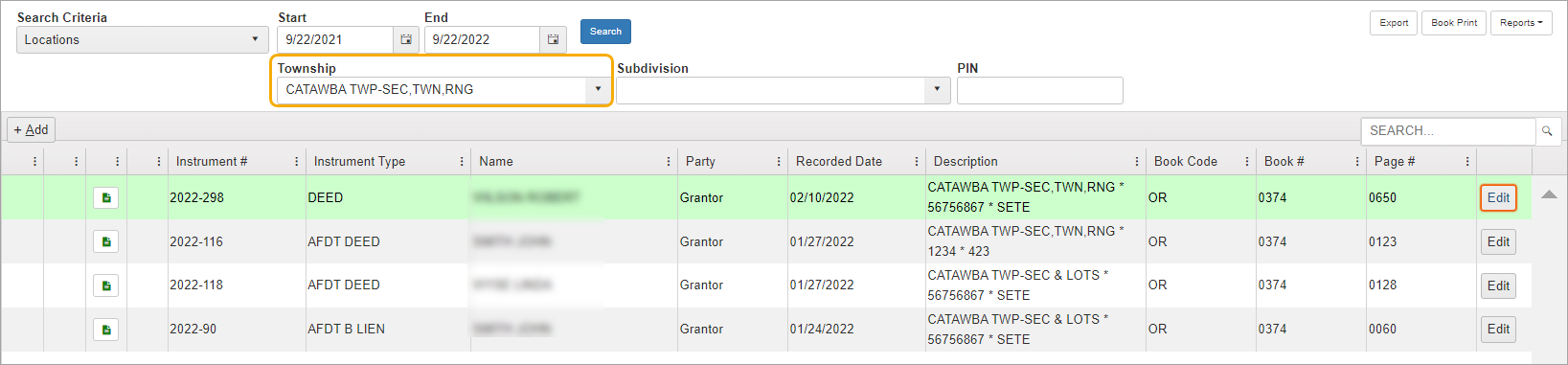

You can see the Marriage search includes fields used in Grantors & Grantees allowing more flexibility in locating specific names or records.

In the example below, we used the Search Criteria “Contains” and “A” in Names. This brings up many search results which can then be narrowed with additional filtering.
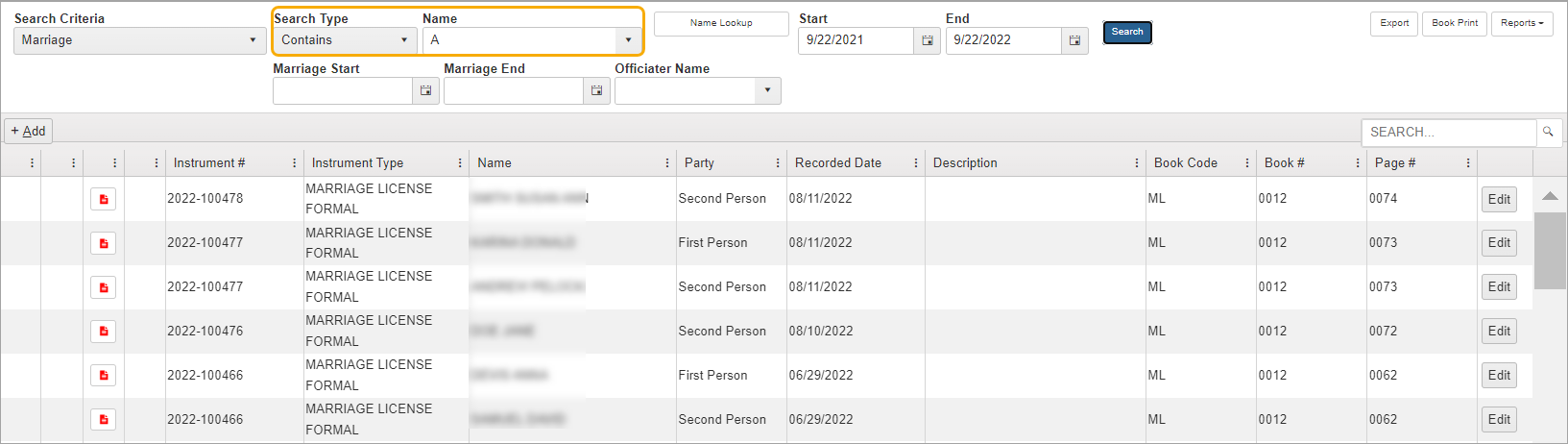
You can also use the Name Lookup feature. See Name Lookup for more information.
Birth contains many options for searching birth records.
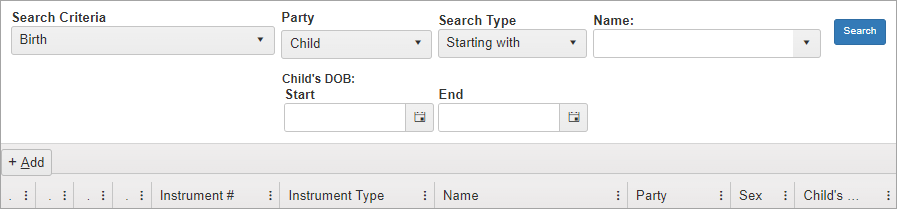
Party
You can search on Child, Father, or Mother information.
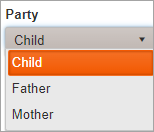
Search Type and Name
Search Type, paired with the Name field, allows you to search on bits of a name.
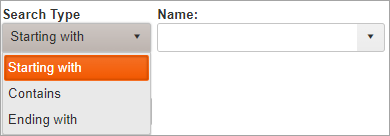
Child’s DOB Start and End Dates
Use the Start and End date fields to focus in on a date range.
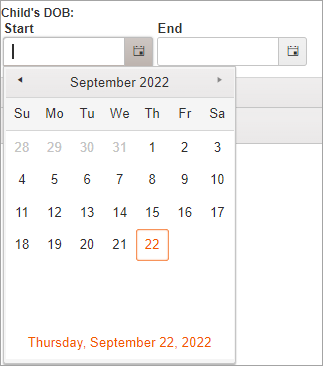
Search for Death Records using Name, Start and End date fields.
